Spectral Repair is a module available in iZotope RX 7 Standard and RX 7 Advanced audio restoration software that lets you remove and replace unwanted sounds and frequencies in audio.
Two things make Spectral Repair much more precise at removing problem sounds than simple EQ’ing or filtering: 1. visualization of the audio and 2. algorithm-based audio repair. iZotope’s detailed visualization of the audio shows you a lot more than the waveform commonly displayed in your DAW. With this visualization, you can see different aspects of the audio, and then use one of the selection tools to trace around the problem areas. This is where the algorithm-based repair comes in.
Spectral Repair analyzes the audio surrounding the part you selected and uses that information to fill in the gaps that are left after the unwanted audio is deleted. If that is a bit confusing, it’ll make more sense once we get into the different processing modes.
Modes
Attenuate: Reduces magnitude of selection compared to audio outside of selection. Good for bringing down level of unwanted sounds like door slams or chair squeaks.
Replace: Completely replaces selection with audio outside selection. Good for unwanted sounds that completely obscure the other, wanted audio.
Pattern: Finds the most similar portion of audio outside selection and uses that info to replace the selected problem audio. Use if your source audio is badly damaged and/or has repeated parts.
Partials and Noise: A more advanced version of Replace mode. Uses harmonic synthesis to replace audio. Can correct pitch modulation such as vibrato.
By accurately selecting the parts you don’t want in your recording and trying out the different modes, some pretty impressive audio repair is possible. I tried two different applications.
The first test was to remove a problem frequency from a snare track, without the phase issues and over-processed sound that sometimes happen with extreme EQ settings. This snare recording had a bit of muddiness in the low-mid range, so I selected the muddy frequency using the Brush tool in the RX 7 Audio Editor:

After I selected that frequency, I opened the Spectral Repair module and tried the different algorithm modes to see what worked best. I ended up going with the Attenuate mode. I turned the Strength setting all the way up to 4 to exaggerate the effect of the processing, but in a real-life situation I’d probably use 1 or 2, so the snare doesn’t get too thin-sounding. As you can see in the screenshot below, the Compare Settings window lets you preview the audio both before and after processing, and then (if you like the result) you can hit Render in the main Spectral Repair window to apply the processing.
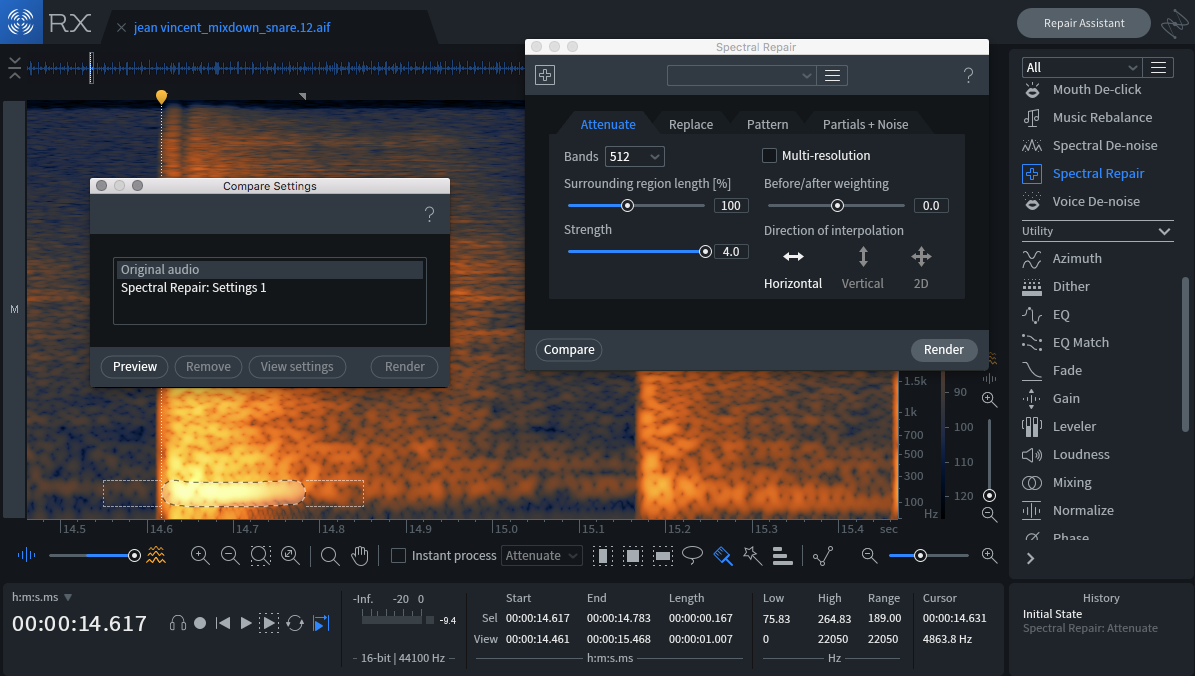
After applying the processing, you can see the attenuated frequency on the first snare hit, as compared to the later hits:
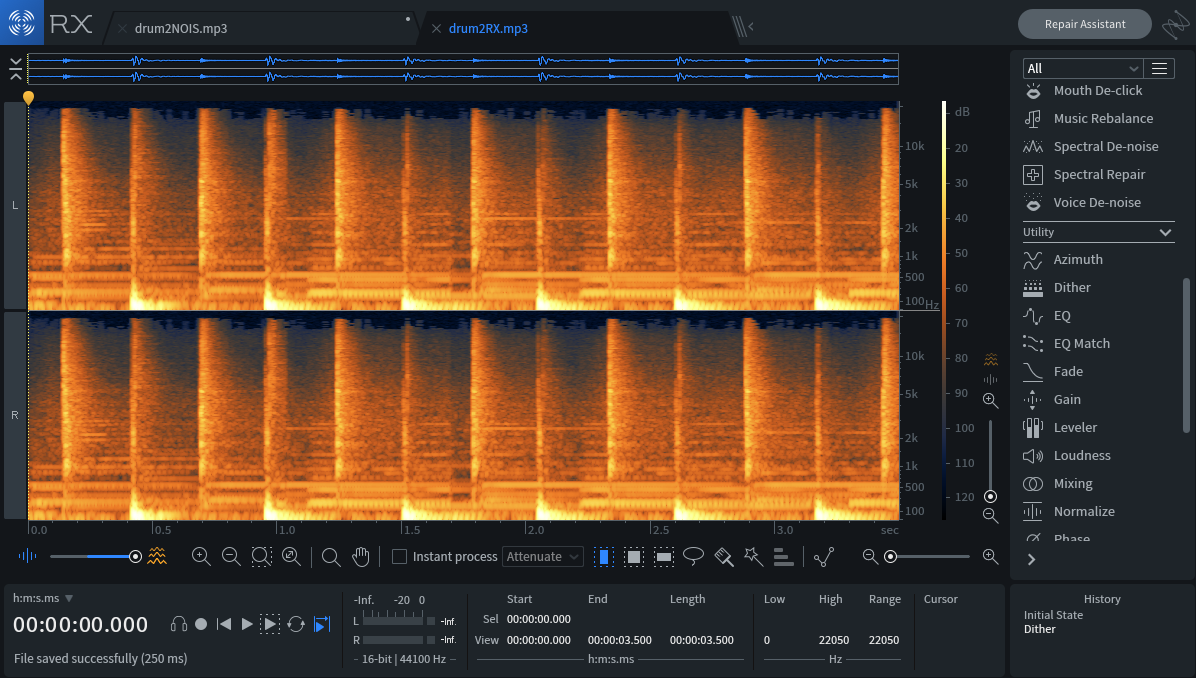
Here’s the audio of the snare track before processing:
And after:
For a more dramatic example of removing a problem sound, I tried something different. I took a recorded track of live drums and added an obnoxious sampled saxophone note to see if Spectral Repair could deal with it. In the screenshot below you can see the saxophone note as a series of horizontal lines (probably representing the different harmonics of the note):
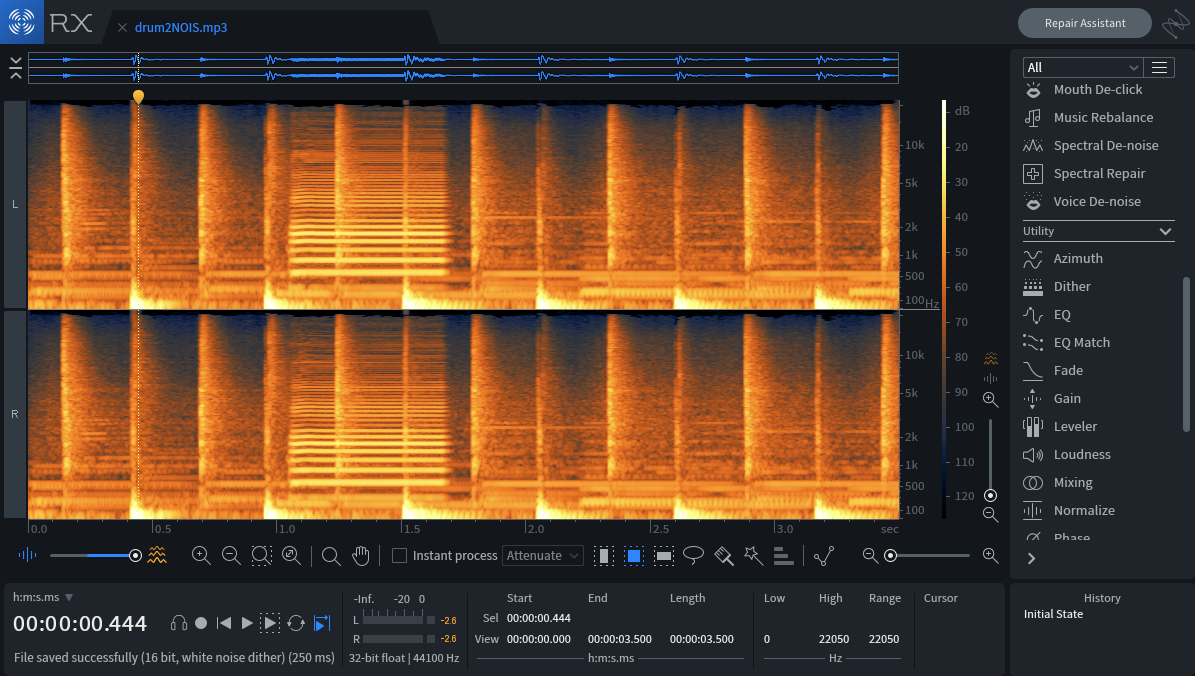
For this one, the Attenuate and Replace modes seemed to be leaving a gap in the audio where the selection was, without much of the original drum recording left. But the Pattern mode did an amazing job of deleting the saxophone note while leaving the drums completely audible. I had to adjust the “surrounding region length [%]” control a bit before the algorithm got the rhythm right.
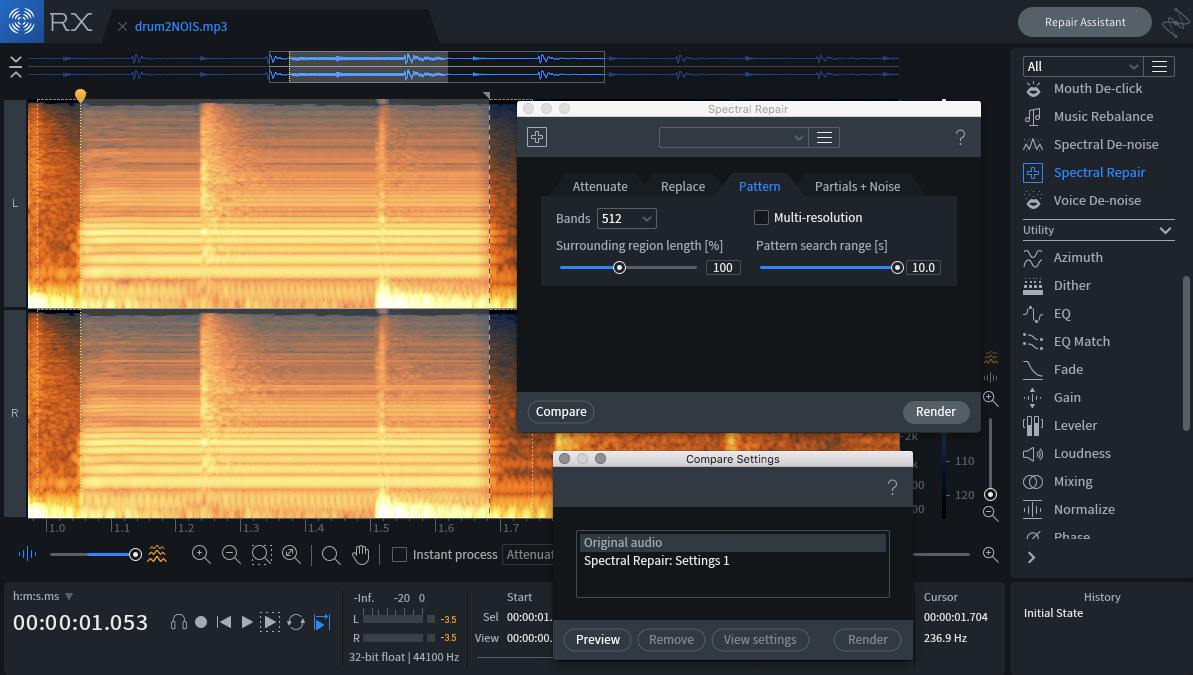
However, once I did that, the results were pretty impressive:
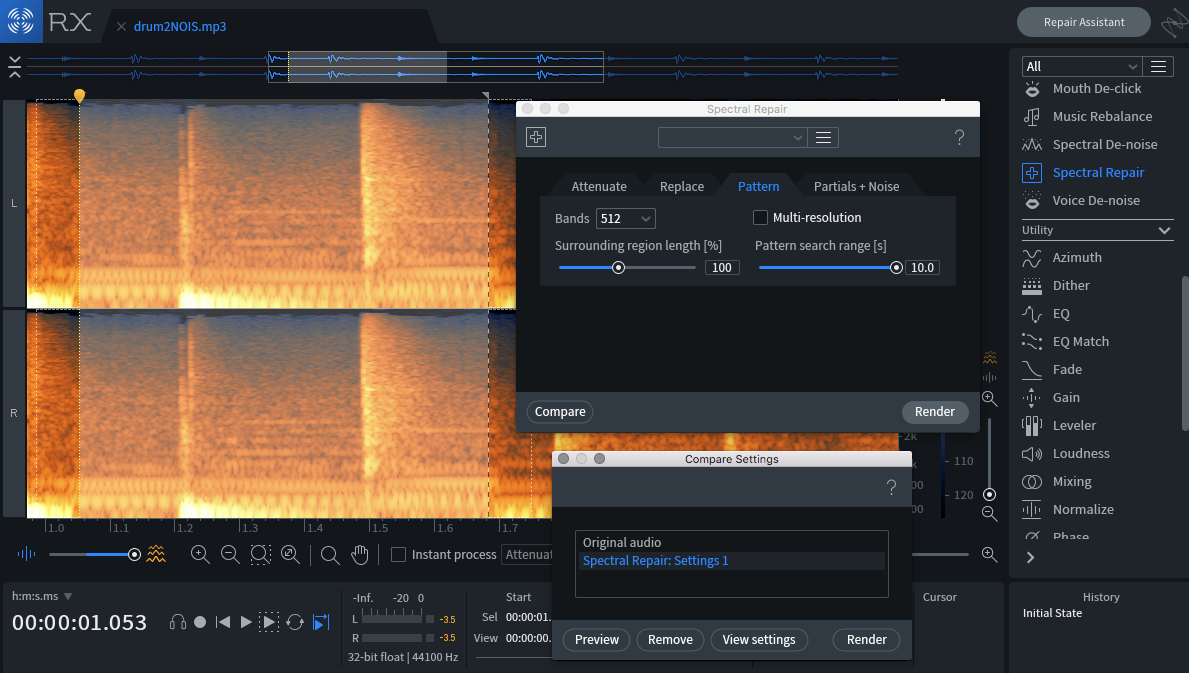
Here’s the original drum track:
Here’s the drum track with added saxophone note:
And here’s the track after processing with RX 7 Spectral Repair:

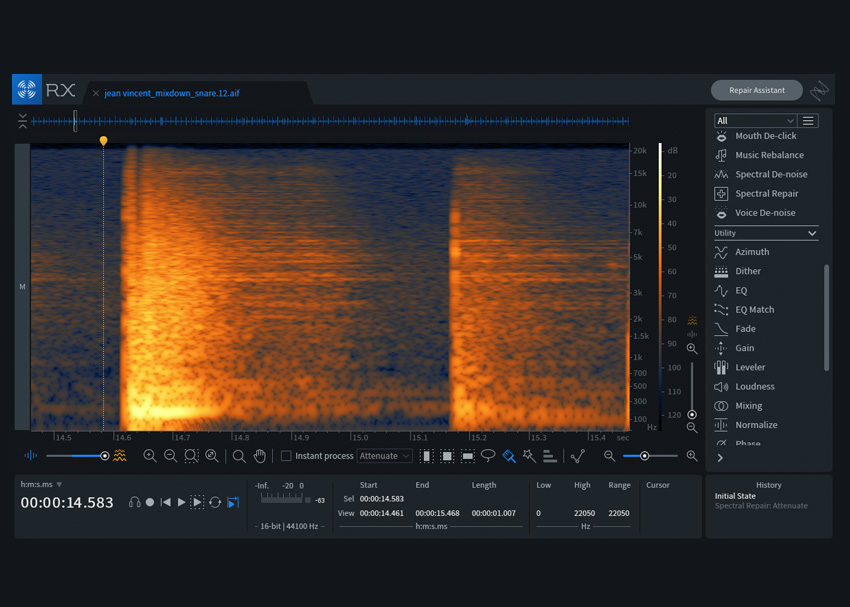
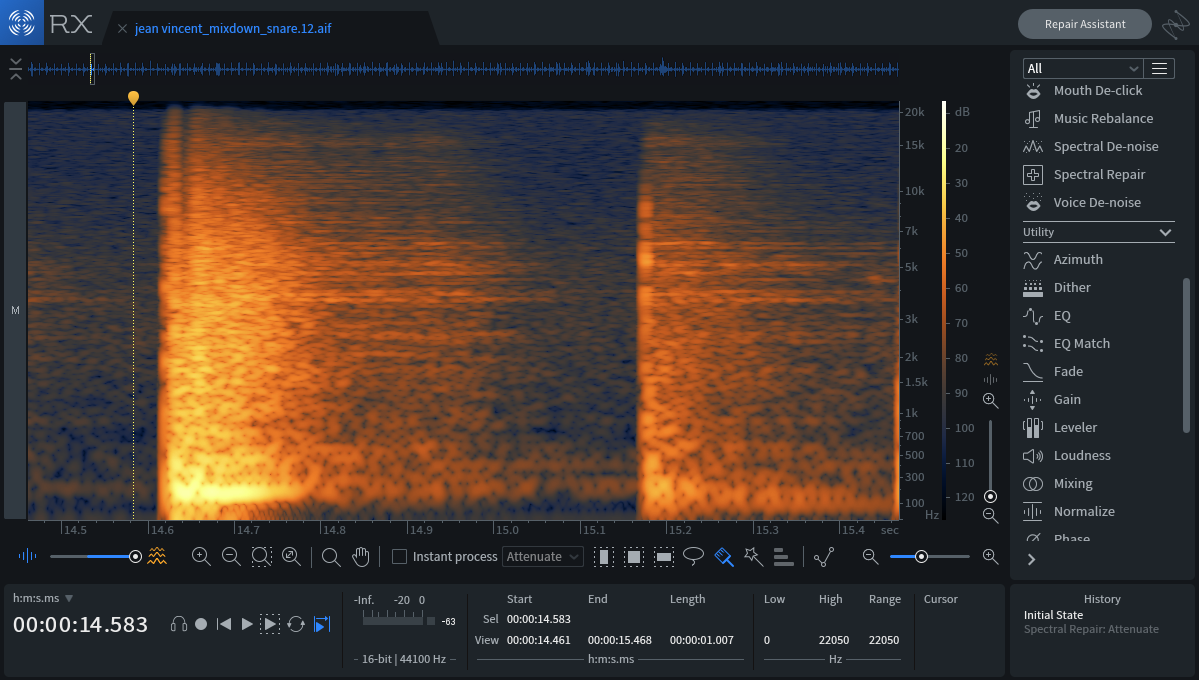
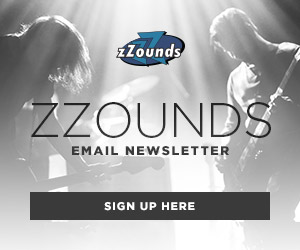

Leave a Reply